Developer options settings
The settings inside this section are intended for app developers to test and diagnose their apps, but some may also be used by power users wanting to tweak or modify the advanced behaviour of the Android system.
It is not recommended that you alter any developer options unless you know what you are doing. Some options may seem to suggest an improvement to the way your device behaves but may have unintended consequences on performance, reliability or battery life.
The options in this section may vary considerably between different Android versions and device manufacturers. For more information on Android development, please consult the official Android developer website.
In this section:
On most new Android devices, the Developer options menu is hidden, not appearing in Settings. Here are the instructions for revealing the menu.
Takes you through the process of reporting a bug in an app to the app developer. This feature can take a screenshot and generate a bug report for attaching to an email.
Android includes a hidden option allowing you to perform full backups to a desktop computer via USB. This setting allows you to password-protect those backups.
Force apps to ask for permission before reading the contents of your device's storage.
Enables access to special debugging and diagnostic features available through the USB interface when connected to a computer.
Enables a new Bug report item in the menu which appears after long-pressing the power button. This feature can generate a bug report email for sending to an app developer.
Allows app developers to test location-aware apps by providing them with fake location data. Simulates running the app anywhere in the world without physically moving.
Informs Android that you wish to be able to use a debugger to pause execution of an app.
Allows developers to pause the execution of an app when it is launch, until a debugger attaches to it for debugging.
Specify whether to allow Google to inspect apps installed over USB for possible harmful behavior.
Enables the display of visual dots on the screen indicating where the touch screen is being touched.
Enables information to be overlaid on the screen showing the current touch screen touch location and other statistics.