Desktop backup password
This setting allows you to specify a password which will be used to encrypt full desktop backups you perform over USB.
Android devices contain a USB debugging function allowing developers and testers to perform various operations on the device from a computer via a USB cable. One such function is a relatively hidden option allowing you to perform a full backup of your Android device to a desktop computer via the USB cable. USB debugging must be enabled to use this option.
The Desktop backup password option allows you to set a password used to encrypt these backups. If you do use such a password, it is important that you remember it or keep a record of it as there will be no way to recover your backups or change the password without it.
How to perform a full desktop backup over USB
Using ADB
The makers of Android provide software suite called Android Studio to developers of Android apps. This is a free download to anyone interested. Included in this suite is a command-line tool called the Android Debug Bridge (ADB), which can be used to initiate a full desktop backup from your attached computer.
Specifically, the ADB command you need to use to create the backup from the computer is adb backup. Further options can be specified for this command as described in this forum post.
When you attempt to initiate a backup from your computer, a pop-up message will appear on your device asking you to confirm that you want to proceed.
Using Helium
Helium is an alternative solution to using the ADB from Android Studio, developed by ClockwordMod. Unlike using ADB, Helium uses a graphical interface and is intended to be easier to use for end users. It consists of both an Android app and a corresponding desktop app for Windows, Mac or Linux.
To use Helium, download the app from the Play store and it will guide you through the rest of the steps.
If your device is rooted, you do not need to use the corresponding desktop app, but otherwise Helium will use the same USB Debugging functionality as ADB uses, which is initiated over a USB connection from your computer.