How to enable the Developer options menu
Most Android devices provide access to a set of options intended to help app developers create and test their apps.
On some devices, the Developer options menu may be hidden when you receive your device, and won't appear in the Settings menu of your device. Revealing this menu requires a secret procedure described below. On other devices, particularly using older versions of Android, this menu may be visible already and you won't need to follow the below instructions.
Enabling the Developer options menu
- You need to find the Build number item in your settings menu. This may be located under About → Software information → More → Build number.
- Tap the Build number item 7 times.
- You may see a pop-up notification showing that the Developer options menu is now enabled.
- Return to your device's main settings menu, and you should now see a Developer options menu.
Once the Developer options menu is enabled, it will remain visible on your device. It is not possible to hide it again, but it is possible to disable all of the various developer options within it.