Pointer location
The Pointer location option enables information to be overlaid on the screen showing the current touch screen touch location and other statistics.
This setting is similar in working to the Show touches setting, except that it shows considerably more information about the current points of touch rather than just showing their location on screen.
This feature is useful to app developers when troubleshooting issues with their app responding to the touch screen.
Visual indicators shown:
- A crosshair over any current touch points.
- A circle over any current touch points, responding to changes in touch pressure.
- The trace of the path taken by the movement of any touch points.
In addition to visual indicators, this feature also displays statistics in a bar along the top or side of the screen.
Statistics shown:
- The number of current touch points ("P") and the maximum number of touch points that have been detected since last removing all points.
- The coordinates of the touch point relative to the screen ("X" and "Y"). If there are multiple touch points, this tracks only the first.
- The velocity/vector of the touch point as a delta in the X and Y direction ("Xv" and "Yv"). When the touch point stops moving, this continues to show the most recent reading.
- The pressure being applied ("Prs"). Typical capacitative touch screen devices are unable to sense actual pressure but may estimate the pressure based on the estimated size of the touch point.
- The size of the touch point ("Siz"). Capacitative touch screens will estimate this based on the strength and spread of the capacitative response on a point.
- After removing your finger, the total delta between the entry and exit points will be shown ("dX", "dY") showing how far away the point your finger left the screen is from the point where it landed on the screen.
All these statistics reset after all touch points (all fingers) disappear from the screen and you start again by placing a new finger on the screen.