Battery settings
The Battery menu allows you to check your device's current battery level, set various power saving and charging options, and see which apps are using the most battery charge.
Please check the article Smartphone battery myths and realities for information about caring for your battery and to correct a number of myths.
On some devices the Battery settings may be grouped under a menu called Device maintenance, and on Samsung Galaxy devices a number of things on this menu will be different to other devices.
Charge level and status
Your current battery charge level is indicated using a percentage from 0 to 100%, with 100% indicating that your battery is fully charged.
You should also see whether or not your device is currently charging; this is useful for diagnosing whether your charger or cable has a fault.
To see a chart of battery charge level over time, tap the charge level percentage (or on some devices, a Battery usage button) to get to the Advanced battery usage screen.
Last full charge
Shows how long it has been since your device was last fully charged.
Screen use since full charge
Shows how much time the screen has been turned on (awake) since your device was last fully charged. This can give a very rough idea of how much you have been actively using your device.
Battery percentage
Battery percentage is an option allowing you to display the current battery level as a percentage next to the battery icon at the top of the screen all the time. When disabled, the battery icon will be shown with current charge level indicated only as an icon.
Sleep
Adjusts the length of time before your device's screen turns off and it goes to sleep, when you have not used it for a while. This is the same as the Sleep option under the Display settings.