Battery use details (per app)
Tapping on any app listed in the Battery settings will bring up the Use details screen, showing options for controlling the app's battery usage along with detailed statistics about the battery usage of the app since the last full battery charge.
Not all apps will enable all of the following options, and on some devices some of the entries on this list won't be apps but will be built-in aspects of the device such as its screen, the Android system itself, or your connection to the cellular network.
Force stop
Allows you to stop the app from running, if it is currently running. The app can be restarted again later in the normal way without any problems, but this will ensure that if the app is currently doing something in the background, that action is stopped.
An app that is currently active is not necessarily using any battery, and stopping it won't necessarily have any effect, but in the case of an app that is draining the battery due to a bug or malfunction, it may stop this drain.
You should not normally need to worry about data loss if you force stop an app, since Android apps should always save any important state information whenever you switch away from the app, but there is the possibility that some data may be lost if the app does not do this properly.
Report
Allows you to report excess battery usage of an app to Google. When submitting a report please describe in as much detail as possible what you noticed and what steps you tried to try and solve the battery usage problem.
You may be prompted to include some system information from your device. If so, it is recommended that you do so to give Google a better idea of the cause of the problem, but it should be noted that this system information may contain some information about what you have been doing on your device.
Adjust power use
This section may contain any app-specific options for adjusting the app's power use. If an app does not support this feature, there will be no adjustable options here, and you will see a generic message that in order to reduce the app's power use you may stop or uninstall it.
For some apps, there will be a button that takes you to the app's own power saving settings.
Use details
The section at the bottom contains detailed usage statistics for the app, since the last full battery charge.
Note: not all statistics have been detailed below. Some devices may not show all the statistics below or may simplify the statistics to make them easier to understand.
CPU total
The total CPU time that this app has used since last full charge.
CPU foreground
The CPU time this app has used while in the foreground (while visible and in use) since the last full charge.
Stay awake
The amount of time this app has prevented your CPU from going back to sleep mode while your device screen is off. Some apps perform some background tasks even while your device is in sleep mode with its screen off. When this occurs, your device's CPU (Central Processing Unit) wakes up, which consumes some battery even though the screen remains off.
This statistic may be used to diagnose apps that are draining your battery even when you are not using your device.
Network data use and sensors
If the app has used any mobile data or Wi-Fi, the amount it has used may be listed here. If the app has used battery-draining sensors such as the GPS sensor, this may also be listed here.
Computed power usage
This gives an overall estimate of the amount of battery charge this app has used since the last full charge. The figure here is usually quoted in mAh, (milliAmp-hours), a measure of energy. Your device's battery will be able to hold a certain amount of energy, for example 2000 mAh.
Note that this is only ever an estimate because your device cannot accurately know exactly how much energy an app has used. This is estimated based on the amount of CPU time in the foreground and background the app has used, how much the app has kept your CPU awake while in sleep mode, how many resources such as Internet traffic it has used, and other factors.