Display settings
Android's display settings allow adjustment to the brightness and appearance of your device's screen, how the screen goes to sleep, and (in some cases) how things look on the screen.
In this section:
Adjust the brightness of the screen, or enable Auto brightness. Reducing screen brightness can extend battery life considerably.
Adjusts how long it takes for the screen on your device to turn off automatically, after your device has not been used. This has an effect on battery life.
Allows the screen to remain on after its timeout if the camera detects your face is still looking at the screen. Unique to Samsung phones and tablets.
Alters the vibrancy and accuracy of the colors on your device's screen. This setting is only available on certain Samsung phones and tablets.
Shows a decorative screensaver on the screen when the device is asleep but the phone is plugged into mains power.
Control the size of text on your Android device. Text size may be enlarged to make it easier to read or reduced to fit more text on the screen.
Enlarge or decrease the size of both text and other visual elements on the screen such as icons, menu items and buttons, as an alternative to the Font size setting.
Choose what types of alerts should cause the phone's notification light to come on while the device is asleep (screen off).
Allows calibration of the device's orientation sensors to properly determine device orientation (older devices only).
This setting controls whether the screen will automatically rotate between portrait (vertical) and landscape (horizontal) layouts.