Power menu bug reports
This setting enables a new item called Bug report on the power menu (the menu that appears when you hold down the power button for 3 seconds).
This feature allows you to send a detailed bug report consisting of a screenshot of the current app and some attached diagnostic information, for sending via email to any address you choose.
This may be used, for example, if you wish to send a bug report to the author of an app, or to another developer, and you want that report to also include a screenshot and some diagnostic information about your system.
This feature is an alternative to sending the bug report directly from the Take bug report feature. It allows for the generation of a bug report without needing to leave the current app to return to the settings menus.
Steps to generate a bug report
Before you can enable the Power menu bug reports option you may need to enable the Developer options menu, and then enable USB debugging. Then, enable the Power menu bug reports option.
- Open the app or screen you wish to be featured in your bug report.
- Hold the power button on your device down for 3 seconds until the power menu appears.
- Select Bug report.
- You may be warned that the collection of diagnostic information will take some time, and that you should be patient. If so, press Report to proceed.
- The power menu may disappear and your device may appear to go back to normal, but it is generating the bug report in the background. Your device may vibrate or beep to indicate that it's still generating a report.
- Eventually, you will be prompted to share the report with your email app. Choose your email app, if asked.
- You will now be composing an email which has a screenshot and diagnostic information attached to it. Add your own personal message to the bug report email.
- You can now send the email to whoever you wish. Be sure to enter the desired "To" address.