Open by default
The Open by default menu shows any actions for which this app can be registered as the "default" app to open, and allows you to reset any defaults that have previously been set to this app
Open supported links
When opening a web link in Android, such as from a web page, Android is in some cases able to intelligently determine the app that should be called upon to open the link according to what kind of link it is, and open the link in that app instead of in the web browser. This allows for many links that would otherwise go to a website to be instead opened by an app installed on your device.
The first time you encounter a link that can be opened by an app in addition to the browser, you will be asked what you would like to use to open the link, and your answer will be remembered.
The options under Open supported links reflect this decision:
- Open in this app causes qualifying links to be opened in this app instead of opening in a web browser.
- Ask every time resets any previously saved decision. Next time you open a qualifying link you will be asked again how you would like to open it.
- Don't open in this app disables opening qualifying links in this app. They will always open as normal in the web browser.
Supported links
This informational section lists the formats of the qualifying links that may be opened by this app. For example, if the app has the ability to open links from certain web domains, those domain names will be listed in this section.
Other defaults
Apps on Android may also be registered as the "default" app for a particular action or purpose built into the system. For example, when the system receives an SMS message it will open the app registered as the default SMS messaging app.
This section lists any system actions for which this app has been registered as the default.
When only one installed app can be registered to handle a certain action, it will automatically be considered the default. Installing a new app capable of handling this action, for example, installing a new SMS messaging app, will causes this default to be re-confirmed with the user the next time the action is taken. Similarly, uninstalling one of the qualifying apps will also cause the default app to be re-confirmed next time.
Default apps may also be configured in the Configure apps section which can be reached from the gear icon on the main Apps settings screen, and doing so in that location allows you to set new defaults and choose a new registered app for a default, rather than merely to remove defaults from an app.
Clear defaults
The Clear defaults button clears all the listed defaults, if any. The next time one of the qualifying system actions is taken, and there is more than one installed app capable of handling it, you will be prompted to choose which app to use.