Notifications settings
The Notifications settings allow you to restrict or configure individual apps' ability to create notifications. You can prevent their notifications appearing on the lock screen, prevent them vibrating or making noise, or prevent them creating notifications at all.
This is useful when an app is creating unwanted or distracting notifications, and can work on all apps regardless of whether they provide an in-app way of turning notifications on or off.
This feature was introduced in Android 5.0 (Lollipop) but expanded with more functionality in later versions.
App list
The screen shows a list of the apps on your device for which you can restrict or configure notifications. This may include apps pre-loaded onto the phone or tablet and apps you have installed yourself.
Options for each app
Tapping on an app will bring up its individual notification settings. Not all settings will be available in all Android versions.
Block all
Prevents this app from creating notifications at all. The app will not have the ability to place anything in the notification bar at the top of the screen or on the lock screen, or to sound a notification sound.
Show silently
Allows the app to create notifications, but prevents notification sounds or vibration. Notifications will be silent.
This does not prevent apps from making sounds in the background, such as when they are music or audio players.
On the lock screen
This option can be set to multiple values. You may prevent notifications created by the app from appearing on the lock screen, or allow them to appear but hide all content except the name of the app, or allow them and show all their content.
When a notification's content is hidden, a generic message may appear saying that the content is hidden.
Override Do Not Disturb
Allows this app's notifications to appear, including making sounds, even when Do Not Disturb mode is on. Do Not Disturb is an optional mode which can be configured to mutes or suppress notifications and calls during certain times or when manually activated.
Additional settings
Some apps will show additional notification settings, accessible by a settings (gear) icon. These settings are app-specific and provided by the app.
A well made app will usually allow you to show or hide certain types of notifications, providing a level of granularity not possible by outright blocking notifications using the above settings. If an app offers its own notification settings, it can be useful to try using those first.
Filtering the list of apps
A drop-down arrow allows you to filter this list to show which apps you have already restricted in some fashion. Some of the following filters may not be available by devices not supporting the corresponding features.
- All apps
- Blocked
- Shown silently
- No sensitive content on lock screen
- Never shown on lock screen
- Overrides Do Not Disturb
More notifications settings
On the main screen, an overflow menu (three dots icon) will reveal an additional menu.
Show system
Allows showing system apps on the list of apps. System apps rarely create notifications and usually would not need to be configured here but it is still possible to do so in many cases.
Reset app preferences
Resets all notifications preferences that have been applied to individual apps.
Note that this will not reset any notifications preferences that are set inside an app itself, only those set in these settings menus including Block all, Show silently, On the lock screen, and Override Do Not Disturb. It will not reset any preferences reached via the settings (gear) icon for any apps that have such, as those settings are provided by the app.